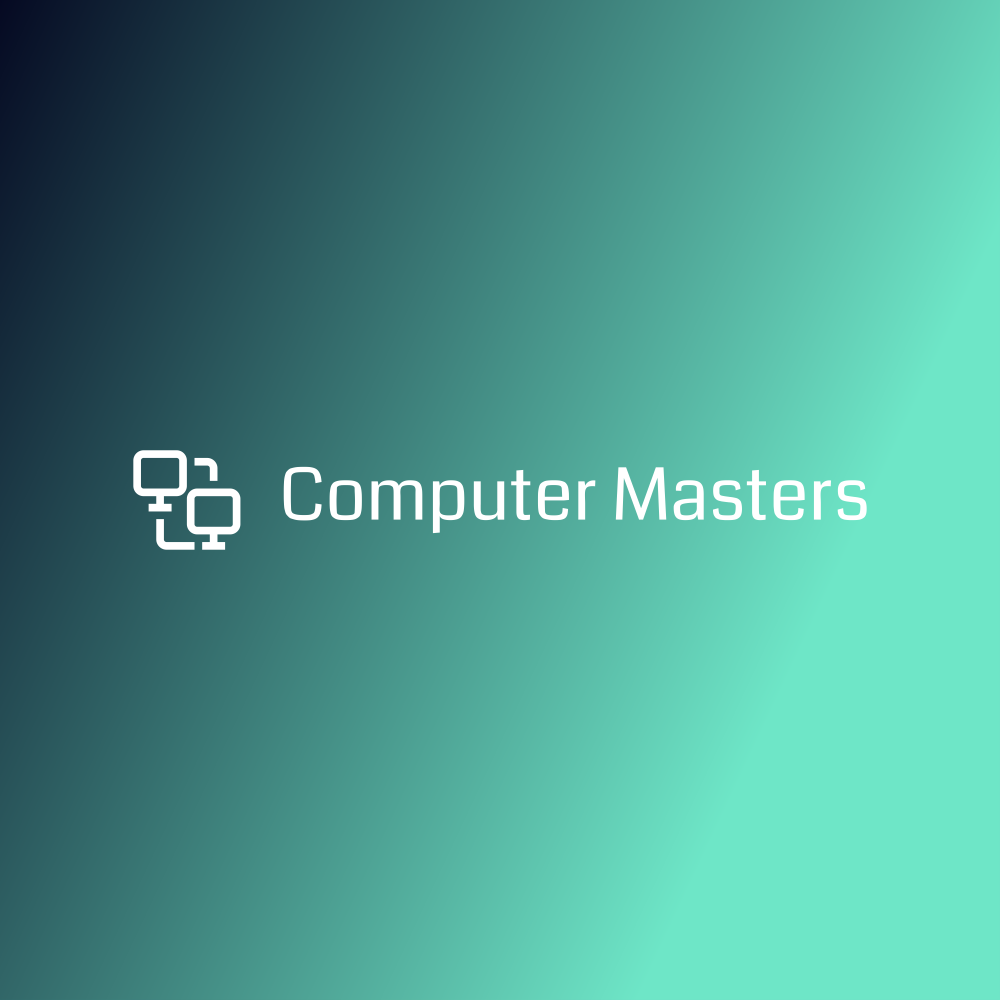What is important for serious hacker, actually designer because word hacker by basic meaning is computer enthusiast and designer. He needs to know how to use input method fast and with experience that impress the girl you may be like. When we talk about keyboards, you need mechanical but we will talk about keyboards in another text.
I will try to gather all useful shortcuts on one place so you can improve your skills.
- Ctrl + C: Copy selected text or item.
- Ctrl + X: Cut selected text or item.
- Ctrl + V: Paste copied or cut text or item.
- Ctrl + Z: Undo the last action.
- Ctrl + Y: Redo the last action.
- Ctrl + A: Select all text or items.
- Ctrl + S: Save the current document or file.
- Ctrl + P: Print the current document or file.
- Ctrl + F: Find text or item within a document or webpage.
- Ctrl + B: Bold selected text.
- Ctrl + I: Italicize selected text.
- Ctrl + U: Underline selected text.
- Ctrl + N: Open a new document or file.
- Ctrl + O: Open an existing document or file.
- Ctrl + W: Close the current document or file.
- Ctrl + Q: Quit the current application.
- Ctrl + Tab: Switch between open tabs or windows.
- Ctrl + Shift + Esc: Open the Task Manager (Windows)
Here are some advanced keyboard shortcuts:
- Windows key + D: Show or hide the desktop (Windows).
- Windows key + L: Lock the computer (Windows).
- Alt + Tab: Switch between open applications or windows.
- Ctrl + Shift + N: Create a new folder in File Explorer (Windows).
- Ctrl + Shift + T: Reopen the last closed tab in a web browser.
- Ctrl + Shift + V: Paste text without formatting.
- Ctrl + Shift + S: Save a document with a new name or in a different location.
- Ctrl + Shift + P: Open a new private browsing window in a web browser.
- Ctrl + Shift + N: Start a new incognito or private browsing session.
- Alt + F4: Close the current application or window.
- Ctrl + Shift + Esc: Open the Task Manager directly (Windows).
- Ctrl + Alt + Del: Open a menu to access various system options (Windows).
- Ctrl + Shift + C: Copy the formatting of selected text.
- Ctrl + Shift + X: Cut the formatting of selected text.
- Ctrl + Shift + F: Change the font of selected text.
- Ctrl + Shift + L: Apply a bullet or numbered list to selected text.
- Ctrl + Shift + H: Highlight selected text.
- Ctrl + Shift + U: Change the case of selected text (uppercase, lowercase, etc.).
- Ctrl + Shift + Arrow keys: Select text word by word.
- Ctrl + Shift + Tab: Switch between open tabs or windows in reverse order.
These advanced shortcuts can be very useful for power users and those who want to navigate and perform tasks more efficiently on their computers.
Extra shortcuts on keyboard
Sure! Here are some extra shortcuts on the keyboard:
- Ctrl + Shift + N: Create a new folder in the current directory.
- Ctrl + Shift + Esc: Open Task Manager directly (Windows).
- Ctrl + Shift + P: Open the print dialog box.
- Ctrl + Shift + F: Open the search or find dialog box.
- Ctrl + Shift + S: Save all open documents or files.
- Ctrl + Shift + D: Bookmark all open tabs in a web browser.
- Ctrl + Shift + R: Refresh or reload the current page in a web browser.
- Ctrl + Shift + W: Close the current window or tab.
- Ctrl + Shift + Tilde (~): Switch between open windows of the same application (macOS).
- Ctrl + Shift + 1, 2, 3, etc.: Switch between open windows of the same application (Windows).
- Alt + Shift + Print Screen: Enable or disable high contrast mode (Windows).
- Alt + Shift: Switch between keyboard input languages (Windows).
- Windows key + E: Open File Explorer (Windows).
- Windows key + R: Open the Run dialog box (Windows).
- Windows key + M: Minimize all windows and show the desktop (Windows).
- Windows key + Up Arrow: Maximize the current window (Windows).
- Windows key + Down Arrow: Minimize the current window (Windows).
- Windows key + Left Arrow/Right Arrow: Snap the current window to the left or right side of the screen (Windows).
- Ctrl + Alt + Arrow keys: Rotate the screen orientation (some graphics drivers support this).
- Ctrl + Alt + Delete: Open a menu to lock, switch user, or log out (Windows).
These extra shortcuts can vary depending on the operating system and software being used. It’s always a good idea to explore the specific keyboard shortcuts available in the applications and systems you use frequently